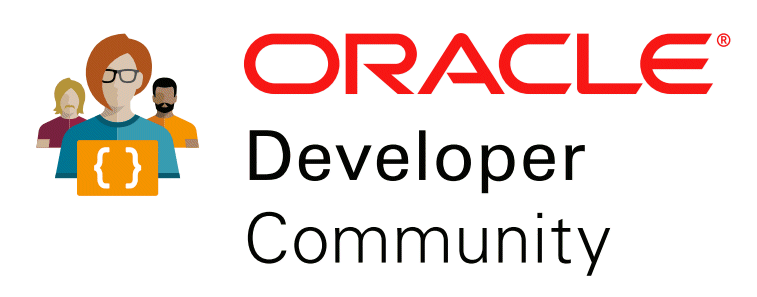Nesse post vou demonstrar como configurar o Oracle dNFS para acessar um NFS e subir seus bancos.
Sobre o meu ambiente:
HW: Cisco UCS
Sistema Operacional: Oracle Linux 6.9
Oracle: 12.1.0.2.170418
NAS: Netapp
Conectividade: 10G
Vamos ao que interessa 🙂
Pare o banco, ative o dNFS e inicie a instance novamente.
Ativando o dNFS:
$ cd $ORACLE_HOME/rdbms/lib
$ make -f ins_rdbms.mk dnfs_on
Procure no alert pela string: Oracle instance running with ODM: Oracle Direct NFS ODM Library Version 3.0.
Crie o(s) diretório(s) como ponto de montagem para o NFS:
Ex: mkdir –p /mnt/sha1
Configure o fstab e monte o NFS
ex: 172.24.4.14:/TI_PROT_DEV_01 /mnt/sha1 nfs rw,bg,hard,nointr,tcp,vers=3,timeo=600,rsize=32768,wsize=32768,actimeo=0 0 0
Traduzindo:
<NFS IP>:<device> <mount point> nfs rw,bg,hard,nointr,tcp,vers=3,timeo=600,rsize=32768,wsize=32768,actimeo=0 0 0
Para montar o NFS: mount /mnt/sha1
Pronto! Agora é só criar as tablespaces no NFS.
Links que recomendo a leitura para aprofundar o assunto:
Best Practices: How to Configure DNFS in Oracle Database (Doc ID 2246245.1)
Clone your dNFS Production Database for Testing (Doc ID 1210656.1)
DNFS Performance Monitoring (Doc ID 1556066.1)
How to configure DNFS to use multiple IPs (Doc ID 1552831.1)
https://bdrouvot.wordpress.com/2017/09/30/systemtap-and-oracle-rdbms-io-and-network-traffic/
https://kb.netapp.com/support/s/article/best-practices-to-configure-a-dnfs-client?language=en_US
https://martincarstenbach.wordpress.com/2014/07/09/setting-up-direct-nfs-on-oracle-12c/
https://docs.oracle.com/database/121/LADBI/post_inst_task.htm#LADBI5390